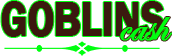Why aren’t my Tokens Showing in my Wallet Podcast
Troubleshooting Missing Tokens After Swapping with Goblins
If your tokens are not showing up in your wallet after swapping with Goblins, there could be two primary reasons. Here’s how to troubleshoot and resolve the issue:
1. Executed an Approve Transaction Instead of a Swap
Understanding Approval Transactions
When selling any token on the Goblins protocol, you must grant permission for the smart contract to swap that token on your behalf. This is a standard requirement for all SEP20 tokens on smartBCH.
Steps to Check and Complete the Swap:
- Check Transaction History: Open your transaction history on the Goblins interface by clicking on your account. Verify whether you have only completed an approve transaction.
- Complete the Swap: If you have only done the approve step, return to the interface, reselect your tokens and amounts. The approve button will no longer appear since that step is complete. Proceed with the swap transaction.
2. Wallet Did Not Add Your Token
Adding Tokens Manually
Some wallets do not display all tokens by default, especially if they are new or lesser-known. You may need to manually add the token to your wallet by providing the token address and details.
Guides for Common Wallets:
Steps to Add Tokens:
- Obtain Token Address: Find the token contract address from a reliable source or directly from the Goblins interface.
- Add Token: Follow the wallet-specific guide to add the token manually.
Network and Transaction Verification
- Check Network: Ensure your wallet is connected to the correct network.
- Review Transaction Details: Use SmartScout to review your transaction details and confirm that the swap was successful.
Additional Tips and Considerations
Transaction Confirmation
- Block Confirmations: Ensure that the transaction has enough block confirmations. Pending transactions might not reflect in your wallet immediately.
Refresh Wallet
- Update Wallet View: Sometimes, simply refreshing or restarting your wallet can help update the token balances.
Customer Support
- Wallet Support: If you still face issues, consider reaching out to your wallet’s customer support for further assistance.
Conclusion
If your tokens are not showing up after a swap with Goblins, first verify if you have only completed an approve transaction and then proceed to complete the swap. If the swap is completed and tokens are still missing, manually add the token to your wallet using the token address and ensure you are on the correct network. By following these steps and tips, you can troubleshoot and resolve most issues related to missing tokens in your wallet.